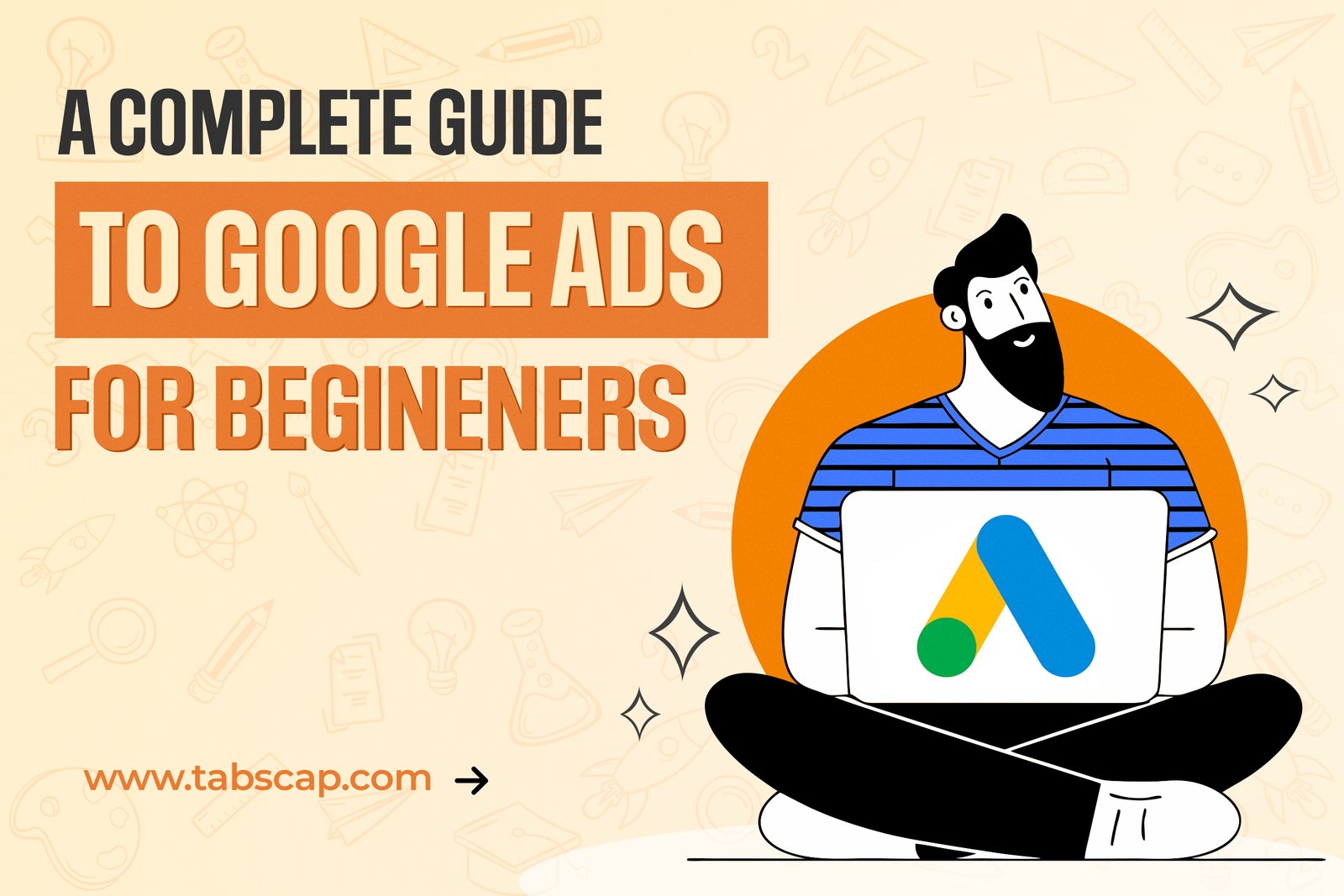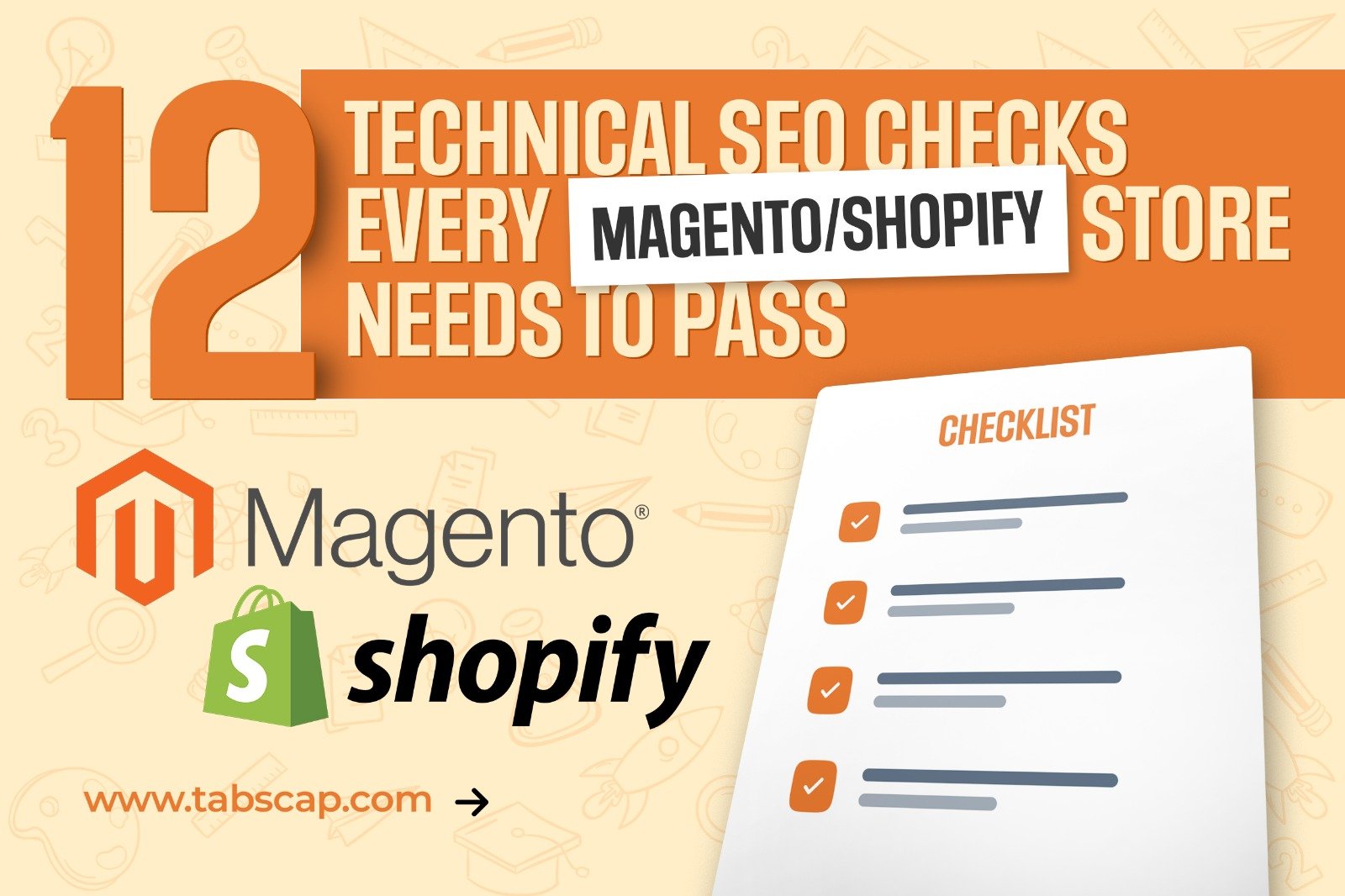A PHP Error was encountered
Severity: Notice
Message: Undefined offset: 0
Filename: views/blogs-detail.php
Line Number: 1
Backtrace:
File: /home/u945715491/domains/tabscap.com/public_html/application/modules/website/views/blogs-detail.php
Line: 1
Function: _error_handler
File: /home/u945715491/domains/tabscap.com/public_html/application/third_party/MX/Loader.php
Line: 358
Function: include
File: /home/u945715491/domains/tabscap.com/public_html/application/third_party/MX/Loader.php
Line: 301
Function: _ci_load
File: /home/u945715491/domains/tabscap.com/public_html/application/libraries/Layout.php
Line: 34
Function: view
File: /home/u945715491/domains/tabscap.com/public_html/application/modules/website/controllers/Website.php
Line: 285
Function: view
File: /home/u945715491/domains/tabscap.com/public_html/index.php
Line: 315
Function: require_once